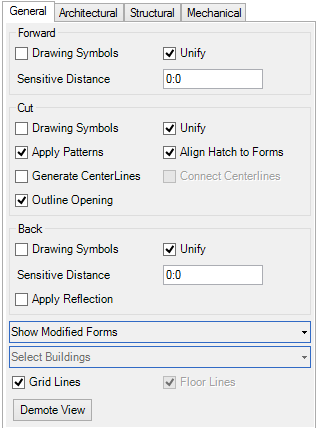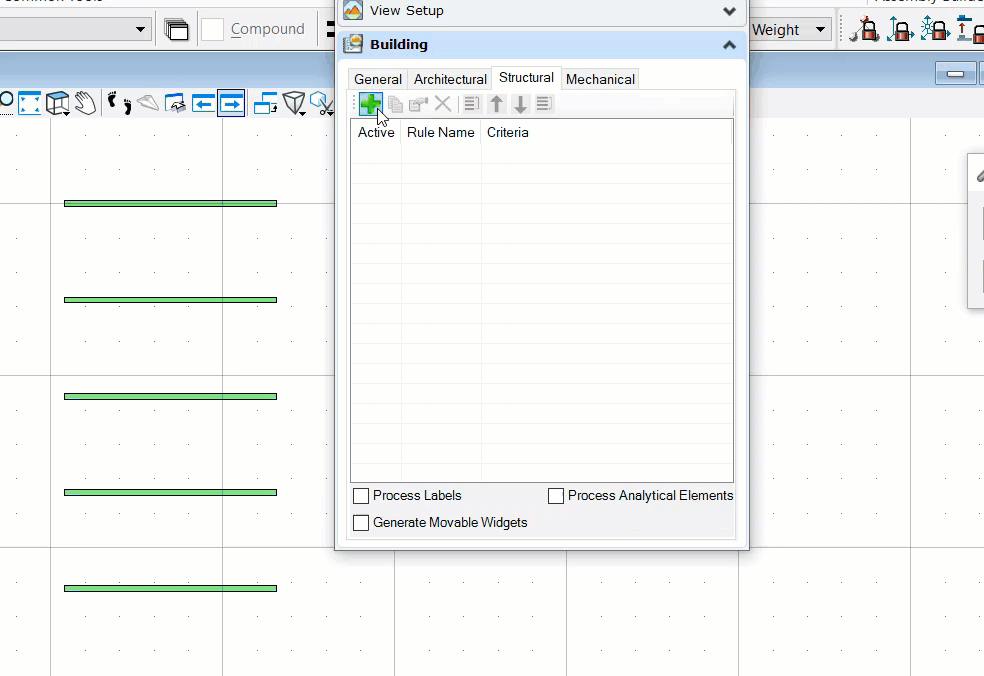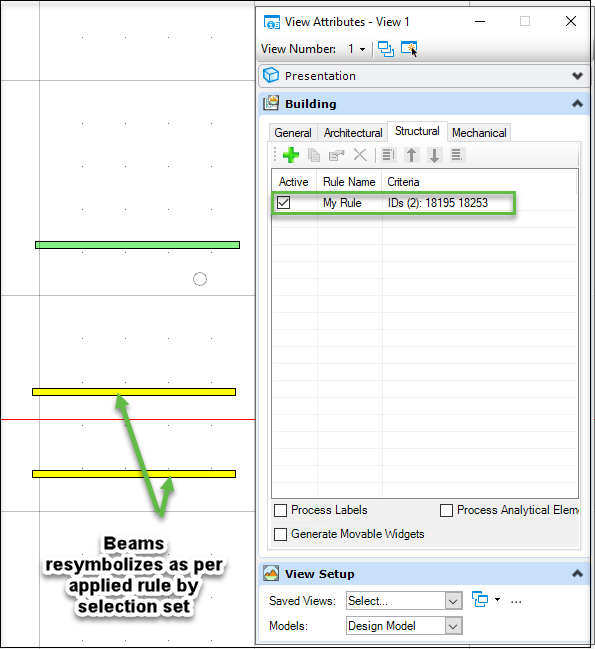To Apply Structural Drawing Rule by Selection Set Method
Before using the following workflow Open a 3D Design file in
OpenBuildings Designer and place few beams.
You can follow this
procedure either by promoting a 3D model from
View
Attribute tab or by creating
Dynamic view. Follow these steps to apply Structural
drawing rule by
Selection Set method by promoting a 3D model from
View Attribute tab.
-
Promote a 3D model design view from
View Attribute tab.
Promoted views expand the View Attributes dialog Building panel. Several tabs are enabled to apply drawing rules for individual Building applications.
-
Select Structural tab and click Attach (
 )
)
Opens the Apply Drawing Rules dialog .
Apply Drawing Rules dialog.
-
Select Criteria settings (Based On:) as
Selection set and click
Manage IDs.
SelectSet Manager dialog opens.
-
Click Add (
 ) and select Structural elements from the design space.
) and select Structural elements from the design space.
Selecting a Structural element highlights the selected element in the design space.
Enables individual Structural elements selection and the list displays selected Structural element IDs. for example,
-
Click close and click
 .
.
-
Enter rule name for example enter rule name as My Rule.
Apply settings as desired and click
OK
.
Structural Drawing Resymobolization Rule dialog closes.
- Select rule from Step 6 and click Add to View and close Apply Drawing Rules dialog.